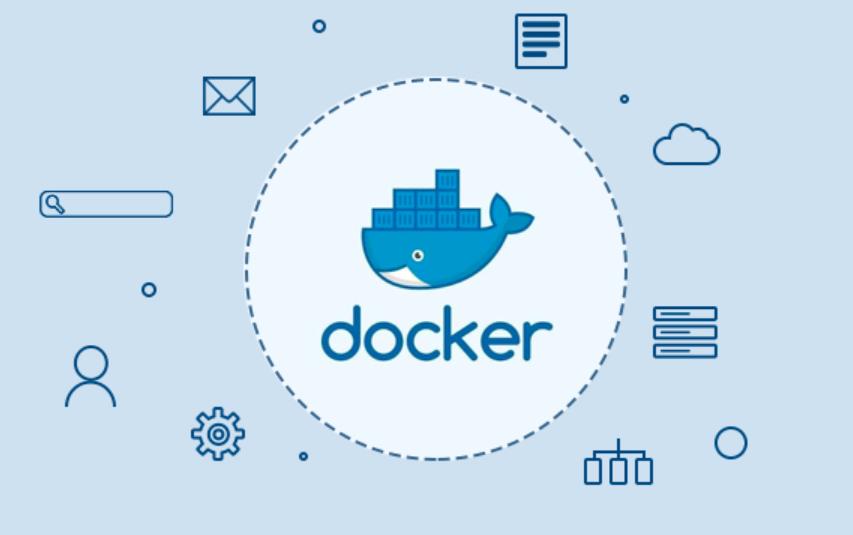先看一段内容,一看就明白:
For VMware ESXi 6.5 or 6.7
USB Network Adapter with AX88178a, AX88179, RTL8152 or RTL8153 Chipset
Any adapters using the following chipsets and with the following VID/PID are supported.
Step 1 - Download the ZIP file for the specific version of your ESXi host and upload to ESXi host using SCP or Datastore Browser
Step 2 - Place the ESXi host into Maintenance Mode using the vSphere UI or CLI (e.g. esxcli system maintenanceMode set -e true)
Step 3 - Install the Offline Bundle by running the following command on ESXi Shell:
esxcli software vib install -d /path/to/the offline bundle
Step 4 - Plug-in the USB NIC and reboot for the change to go into effect. Once the host has rebooted, ESXi should automatically pickup and claim the USB NIC (e.g. vusb0)
Note: Secure Boot can not be enabled if you decide to use the USB NIC as your primary NIC for Management Network. Since the settings do not persist, you will need to create a startup script (see Instructions for more details) and this is not allowed when Secure Boot is enabled. If USB NIC is not your primary NIC for the Management Network, then you do not have to disable Secure Boot
Persisting USB NIC Bindings
Currently there is a limitation in ESXi where USB NIC bindings are picked up much later in the boot process and to ensure settings are preserved upon a reboot, the following needs to be added to /etc/rc.local.d/local.sh based on your configurations.
Standard Virtual Switch (VSS)
Here is an example which binds the physical USB NIC (vsub0) to Standard vSwitch and the respective portgroups that are also attached on the VSS
vusb0_status=$(esxcli network nic get -n vusb0 | grep 'Link Status' | awk '{print $NF}')
count=0
while [[ $count -lt 20 && "${vusb0_status}" != "Up" ]] ]
do
sleep 10
count=$(( $count + 1 ))
vusb0_status=$(esxcli network nic get -n vusb0 | grep 'Link Status' | awk '{print $NF}')
done
if [ "${vusb0_status}" = "Up" ]; then
esxcfg-vswitch -L vusb0 vSwitch0
esxcfg-vswitch -M vusb0 -p "Management Network" vSwitch0
esxcfg-vswitch -M vusb0 -p "VM Network" vSwitch0
fiDistributed Virtual Switch (VDS)
Here is an example which binds the physical USB NIC (vsub0) to a Distributed Virtual Switch (VDS). You will need to update both VDS_NAME and VDS_PORT_ID variable to match your enviornment
VDS_NAME=VDS
VDS_PORT_ID=8
vusb0_status=$(esxcli network nic get -n vusb0 | grep 'Link Status' | awk '{print $NF}')
count=0
while [[ $count -lt 20 && "${vusb0_status}" != "Up" ]] ]
do
sleep 10
count=$(( $count + 1 ))
vusb0_status=$(esxcli network nic get -n vusb0 | grep 'Link Status' | awk '{print $NF}')
done
if [ "${vusb0_status}" = "Up" ]; then
esxcfg-vswitch -P vusb0 -V ${VDS_PORT_ID} ${VDS_NAME}
fi支持的usb和驱动下载地址
https://flings.vmware.com/usb-network-native-driver-for-esxi#requirements
总结:
先下载对应的驱动文件,如上链接地址内有下载地址
打开esxi的ssh,把驱动传上去(通过scp命令或者sftp拖进去)
打驱动,比如vib驱动文件需放在esxi的/tmp目录下,则执行如下语句,执行完重新启动
esxcli software vib install -v /tmp/*.vib -f
4.注意:如果决定将USB网卡用作管理网络的主网卡,则无法启用安全引导。由于设置不会持续,断电或者拨USB就没了,所以您将需要创建一个启动脚本(上面内容有具体脚本内容)。如果USB NIC不是管理网络的主NIC,则不必禁用安全引导-所以建议不把usb网卡作为管理网卡,确实需要就加如上启动脚本。
转载请注明:IT笔记分享 » vmware技术 » Esxi 6.5 6.7的USB网卡驱动配置
版权声明
本站《作品展示》类文章均为原创,转载必须注明出处,技术分享类文章部分来源于网络,版权归原作者所有,若侵权请留言。